Introduction
Events with ticket price variants are only available in active plans.
Limitation: the user can only buy one variant of tickets per registration (1 order).

Events with ticket price variants are only available in active plans.
Limitation: the user can only buy one variant of tickets per registration (1 order).
Create an event. When editing it, in the "Settings" tab, select the event type "event with ticket variants".
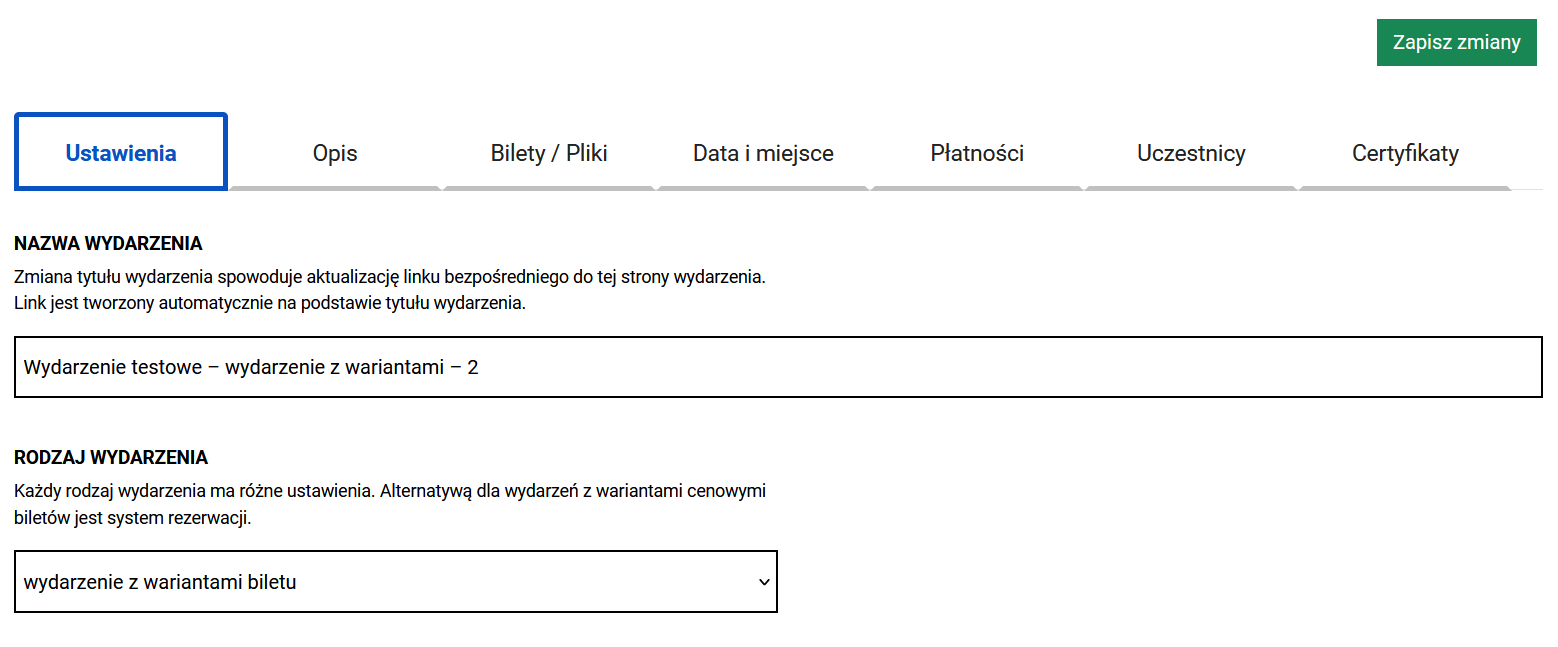
In the same "Settings" tab, new settings will appear almost at the bottom, where you need to add attributes. Then, based on the attributes, you will create ticket variants.
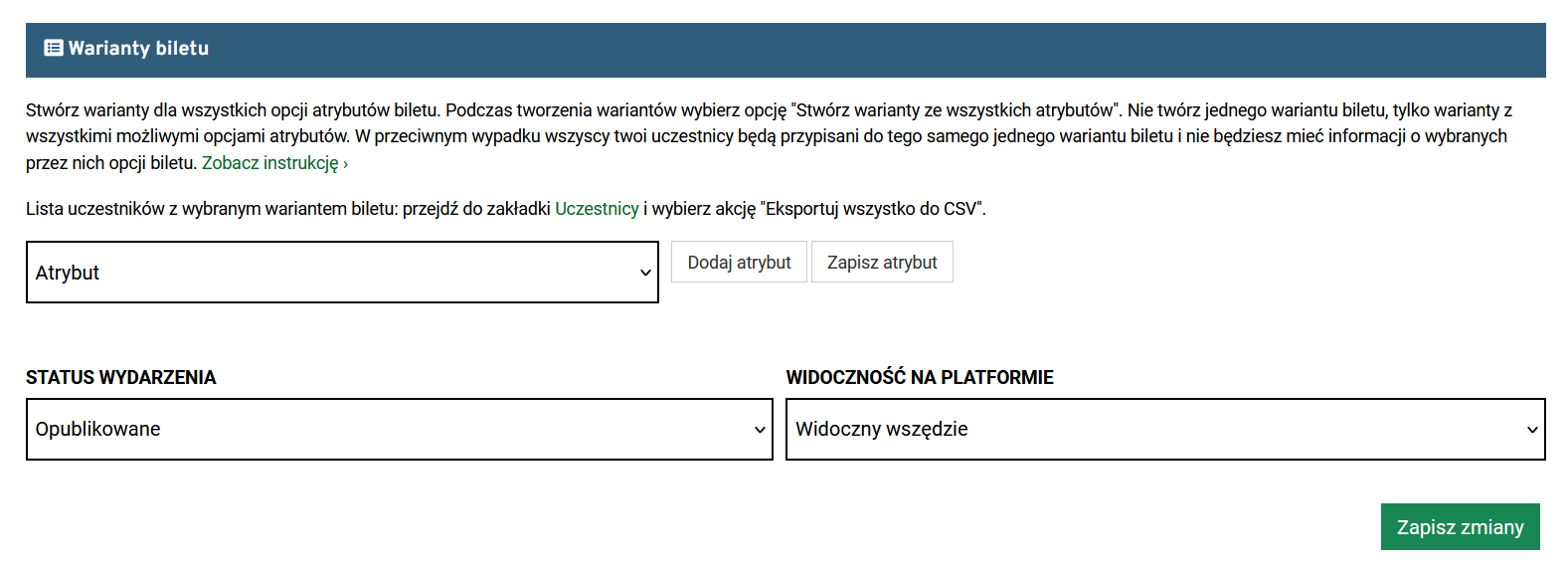
- Click "Add Attribute"
- Attribute name: e.g. sector
The attribute name must be 1 word consisting of only letters and numbers - without spaces, punctuation or special characters.
- Values: sector 1, sector 2, sector 3
These values will later be the names of the ticket variants.
- Check the "Use for ticket variants" checkbox
- Click "Save Attribute"
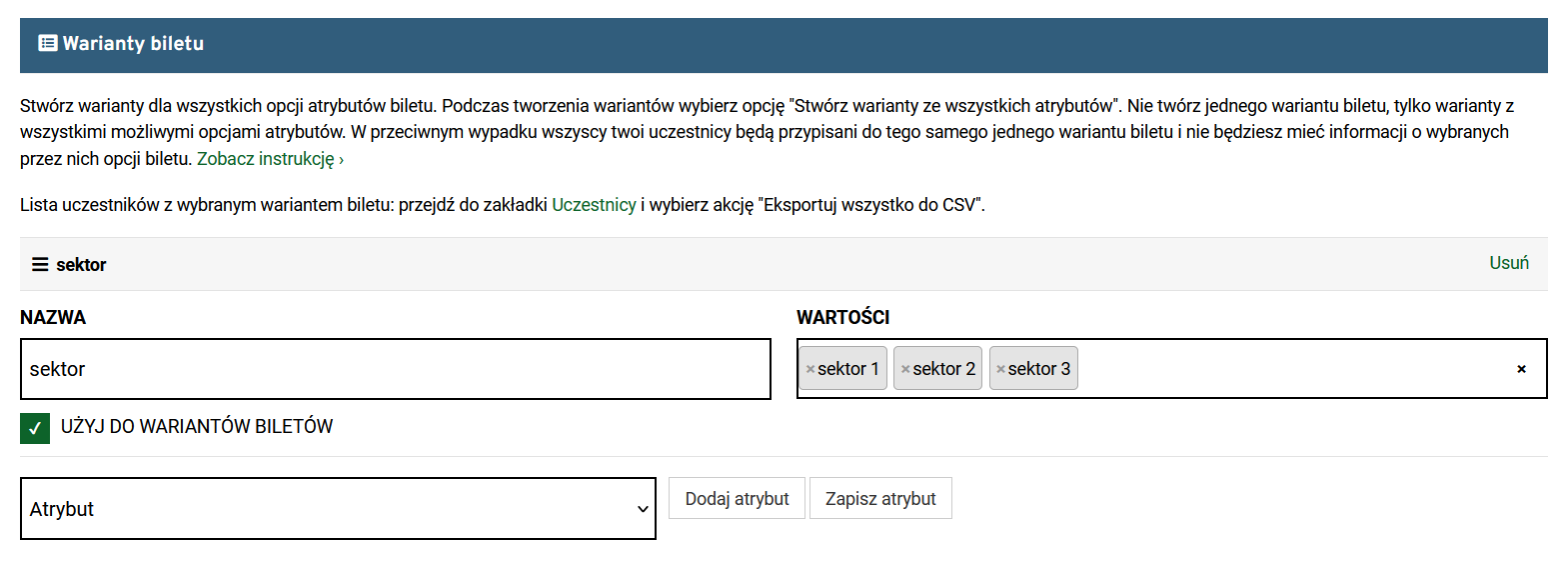
We want to add an attribute for each sector: "with T-shirt and gadgets" and "without T-shirt and gadgets". Therefore, there will be a total of 6 ticket variants.
To create the "with T-shirt and gadgets" and "without T-shirt and gadgets" option, you need to perform the same operations as in the previous example and add another attribute.
- Click "Add attribute"
- We perform the same operations as before
- Finally, click "Save attribute"
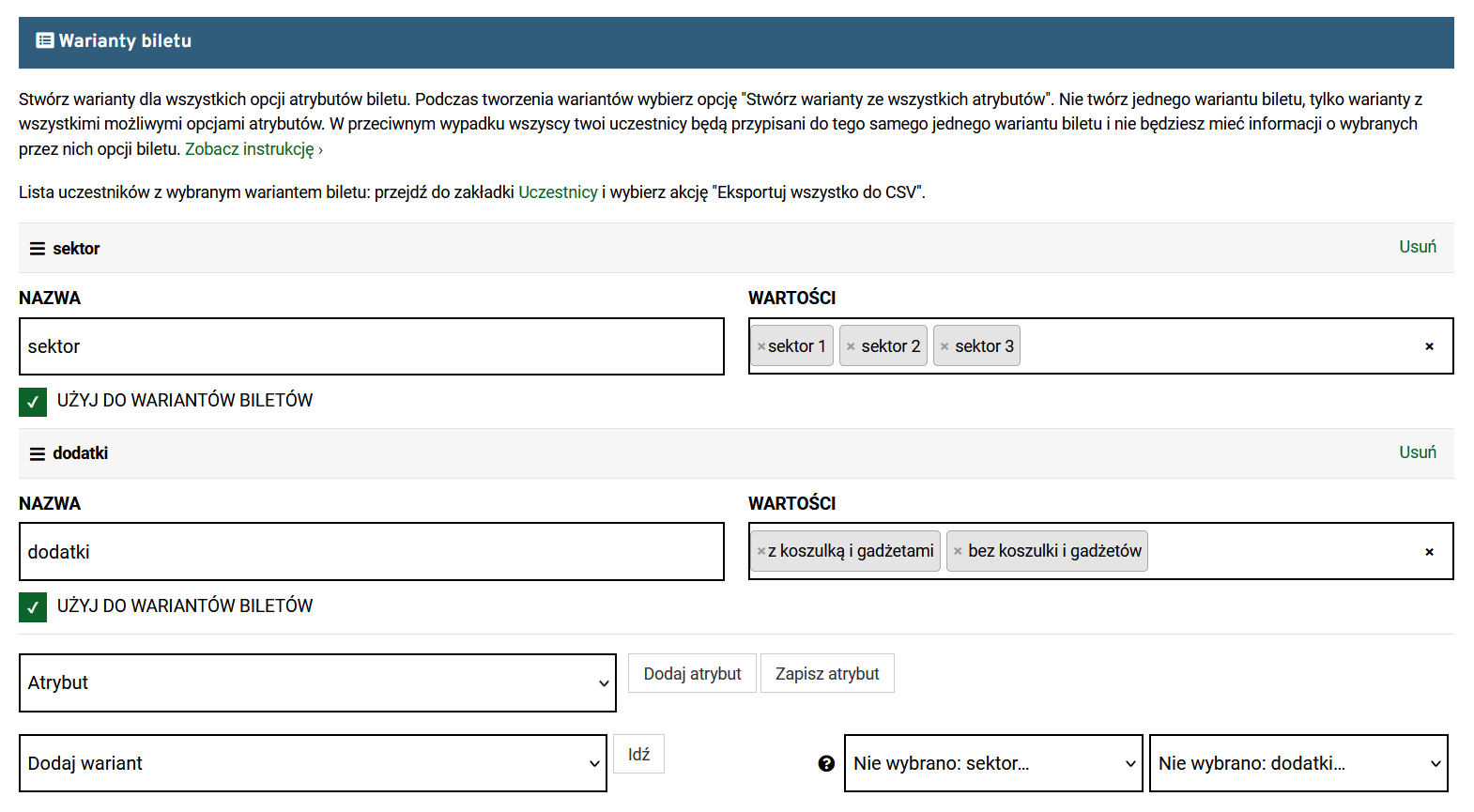
Now we create ticket variants based on the attributes. From the list, we select Create variants from all attributes and click Go. For this to work, the event must be published (it cannot be a sketch of the event), which you can hide on the platform if necessary.
Be sure to use the Create variants from all attributes option. Don't create one ticket variant, just variants with all possible attribute options. Otherwise, all your participants will be assigned to the same single ticket variant and you will have no information about their selected ticket options.
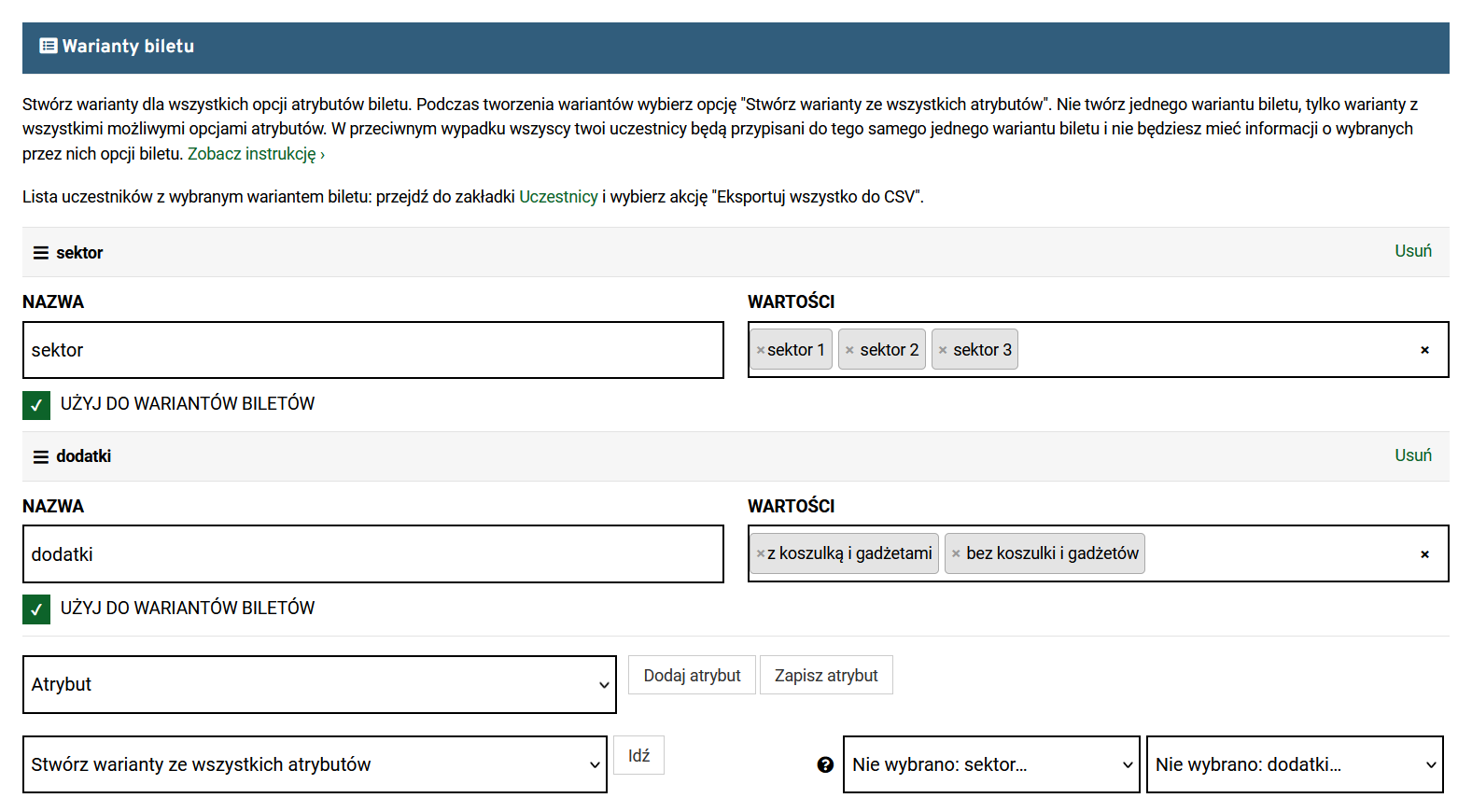
Then an information window will appear, click OK.
A list of ticket variants will appear. Each ticket variant must have an amount specified. When you click on a variant, its settings will unfold. Finally, save the event.
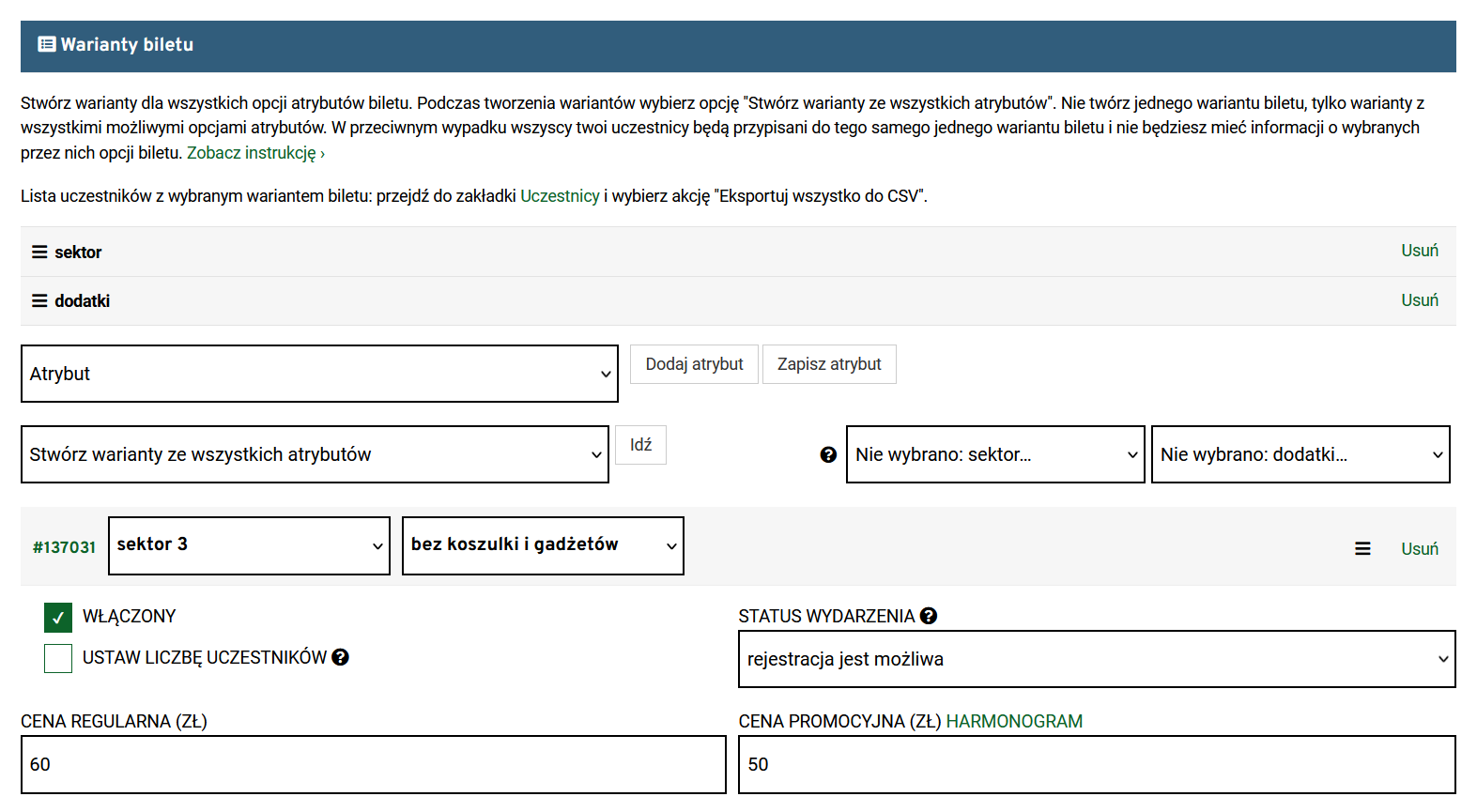
Register for the event you created. Then go to the "Participants" tab in your organizer panel and click the "Export all to CSV" button. Check whether the name of the event and the variant you selected are visible in the "Event" column.
Have a question about online payments? Write to us: my@eventon.click