Ta strona korzysta z ciasteczek, aby zapewnić Ci najlepszą możliwą obsługę. Informacje o ciasteczkach są przechowywane w przeglądarce i wykonują funkcje takie jak rozpoznawanie Cię po powrocie na naszą stronę internetową i pomaganie naszemu zespołowi w zrozumieniu, które sekcje witryny są dla Ciebie najbardziej interesujące i przydatne.
Certificates for participants

Each certificate has a unique number and key, which are visible in the certificate footer. By providing this data on the Certificates verification page https://eventon.click/en/certificates-verification/ you can verify the certificate whether it actually applies to a given person and event.
Information about certificates
-
Personal data
The certificate database https://eventon.click/en/certificates-verification/ does not contain any personal data.
The certificate database contains the following information about each certificate:
- certificate number, certificate key
- event name
- first name with the first letter of the last name
- the year of registration, or rather the year in which the ticket was paid or approved by the organizer
- name of the event organizer (if he has not deleted his account)
-
What does the certificate look like?
The PDF certificate file will contain as many pages as the number of seats purchased at the events (just like a ticket).
Example 1.
During the same order, the participant bought a ticket for 3 different events. His ticket and certificate will each contain 3 pages. The ticket will include 3 single event tickets. The certificate will also contain 3 pages regarding these events. In this case, it is best to send the certificate to the participant when all scheduled events have taken place.
Example 2.
During the same order, the participant purchased tickets to the event for himself and a friend. The ticket and certificate will each contain 2 pages. Only the buyer's name and surname will appear on the ticket and certificate.
The participant cannot provide his friend's data because he must personally consent to the processing of his personal data, and he can do this by purchasing a ticket for the event himself.
For this purpose, you can set up individual sales in the event edition, so that only 1 ticket for the event can be purchased during one transaction.
Sample certificate for a participant
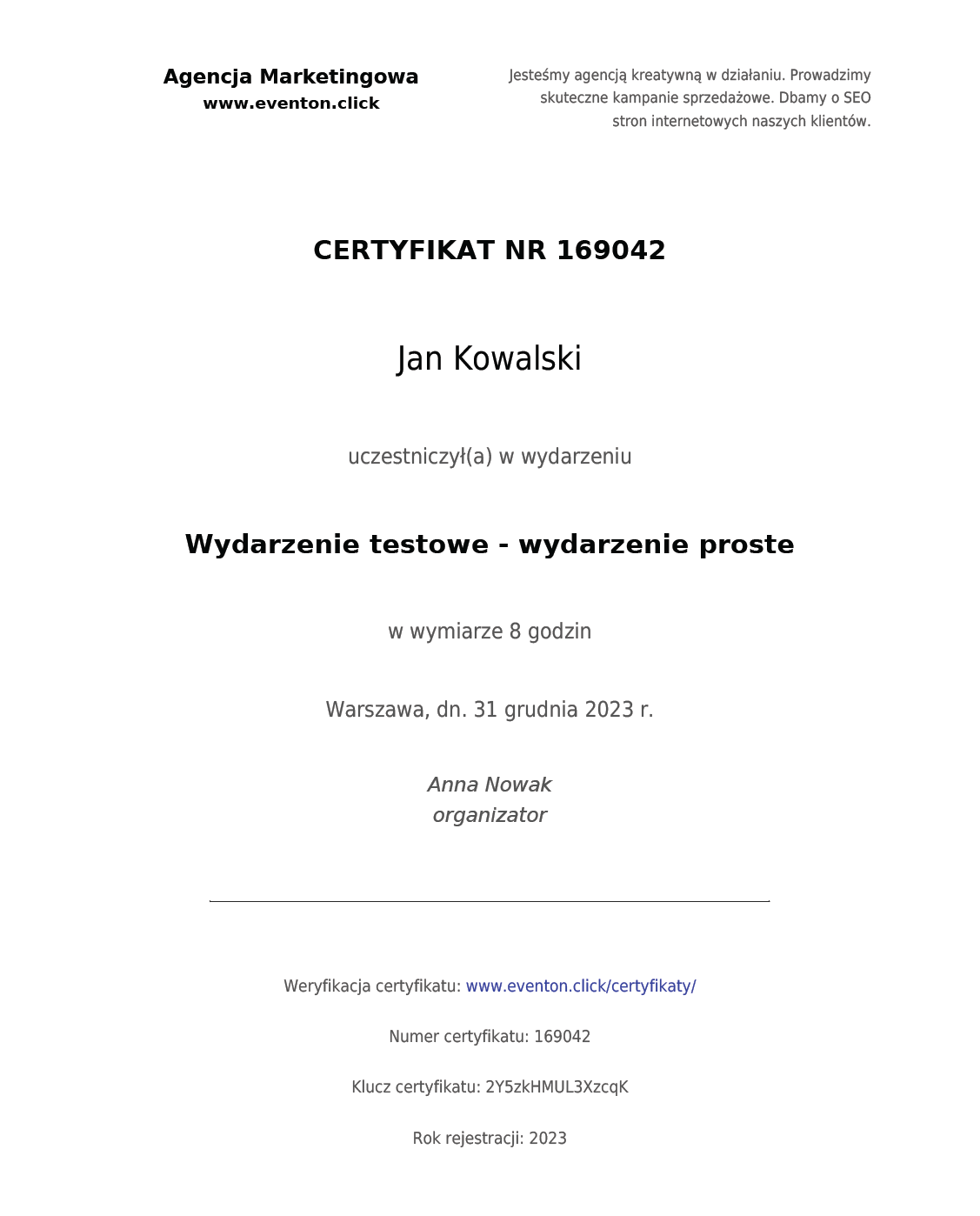
Tips for event organizers
Please read the information below before sending certificates to participants of your event
-
How to send certificates efficiently?
Go to the event edition, to the "Participants" tab. From this level you will go further to the individual ticket editing page, from where you can send the participant a PDF certificate.
You can only send the certificate when the ticket status is "approved", i.e. when the participant has paid for the ticket or his registration has been approved by you (in the case of a free event).
-
Customize your certificate settings
Go to the certificate settings in the edition of the event attended by the participant you want to send the certificate to. There you will find several options that will allow you to adapt the certificate to the specifics of your event.
Certificate settings:
- Name and short description of the event organizer
- Website address
- Event name (optional), which can replace the name valid at the time of participant registration for the event
- Document title: certificate, certificate, diploma, document
- Type of event ("Participated in"): event, training, workshop, course, conference, seminar, competition
- Dimension of event hours
- City
- First name and last name of the organizer
-
How to send a certificate to a participant?
In the organizer's panel, specifically in the ticket edition, you can send the event participant a certificate in the form of a PDF file. After clicking the "Send certificate to participant" button, an e-mail with a PDF certificate will be sent to the participant.
The message will be sent to the e-mail address provided when registering for the event. The email address is visible on the ticket edit page and if you see it is incorrect (e.g. if it contains a typo), please contact us.