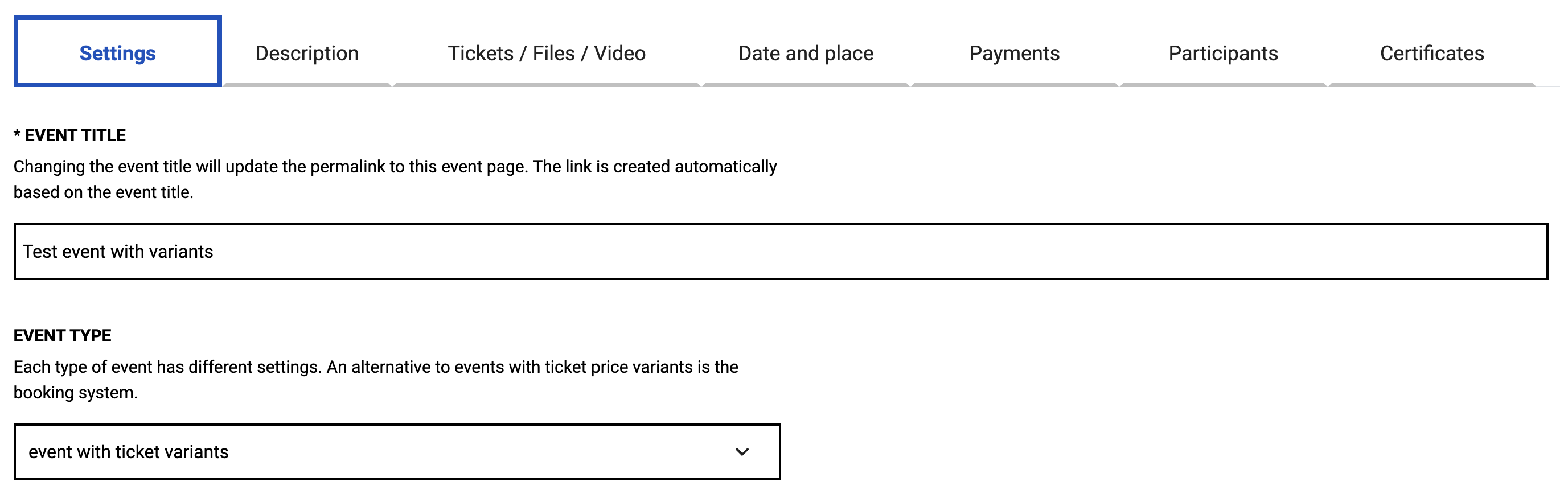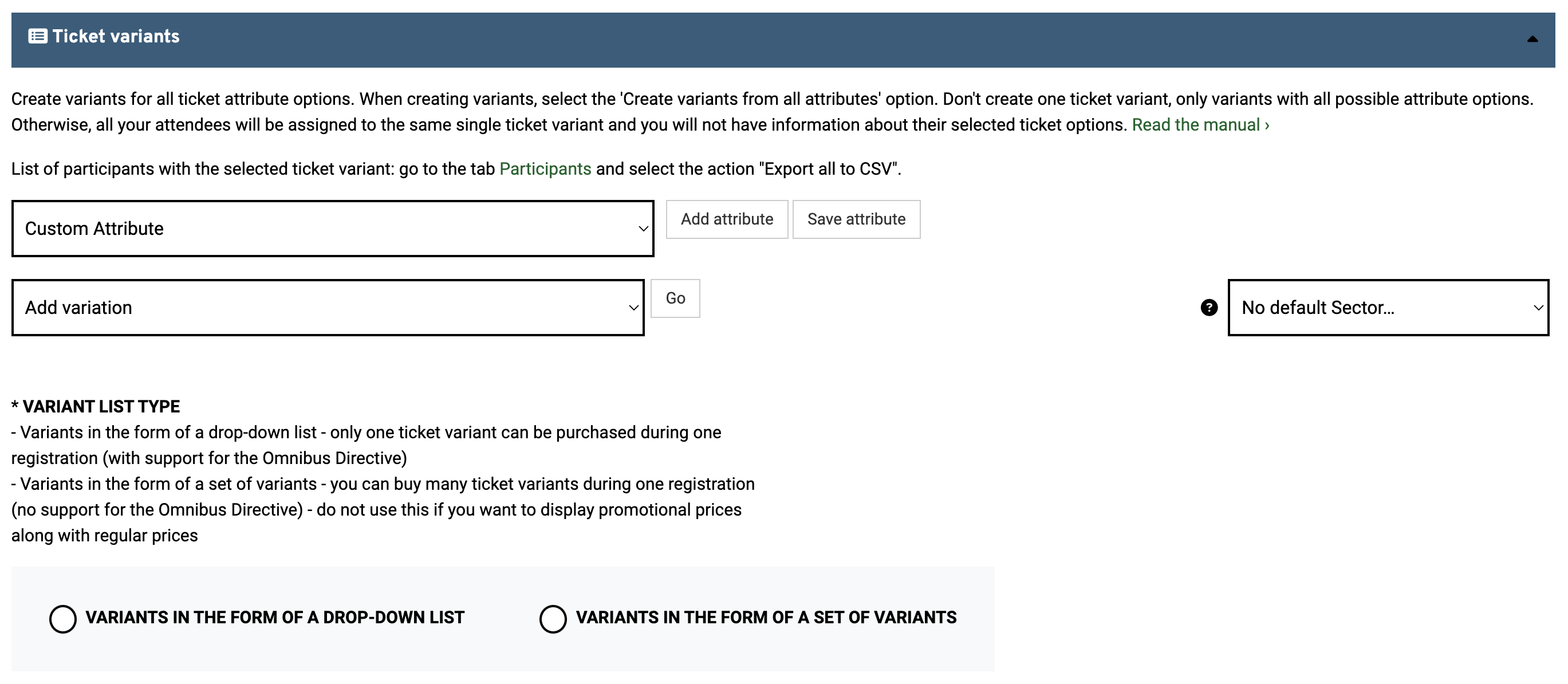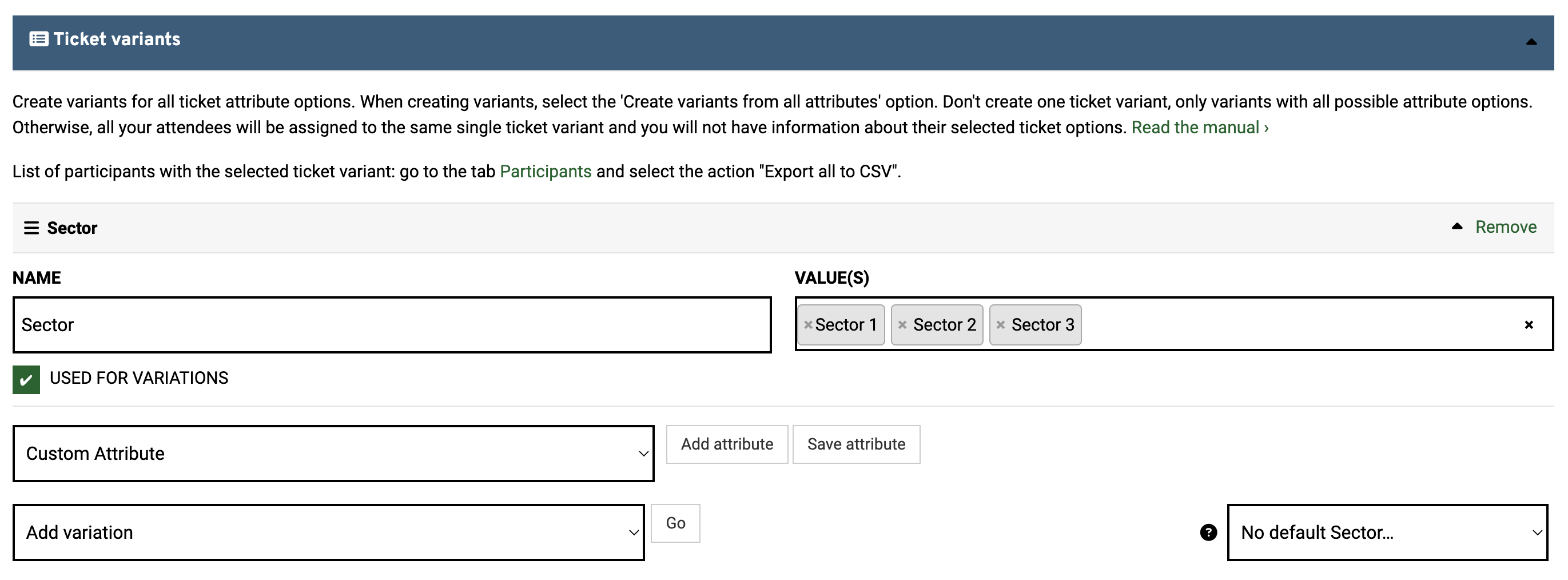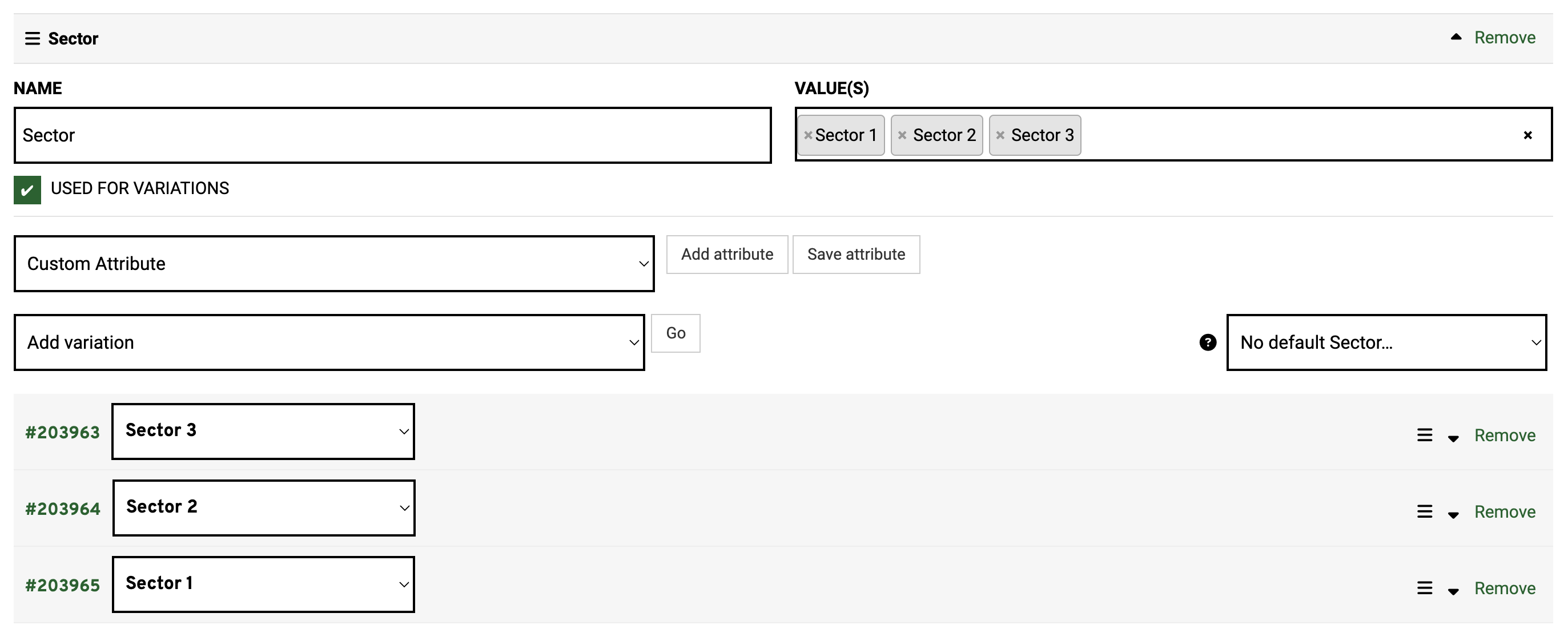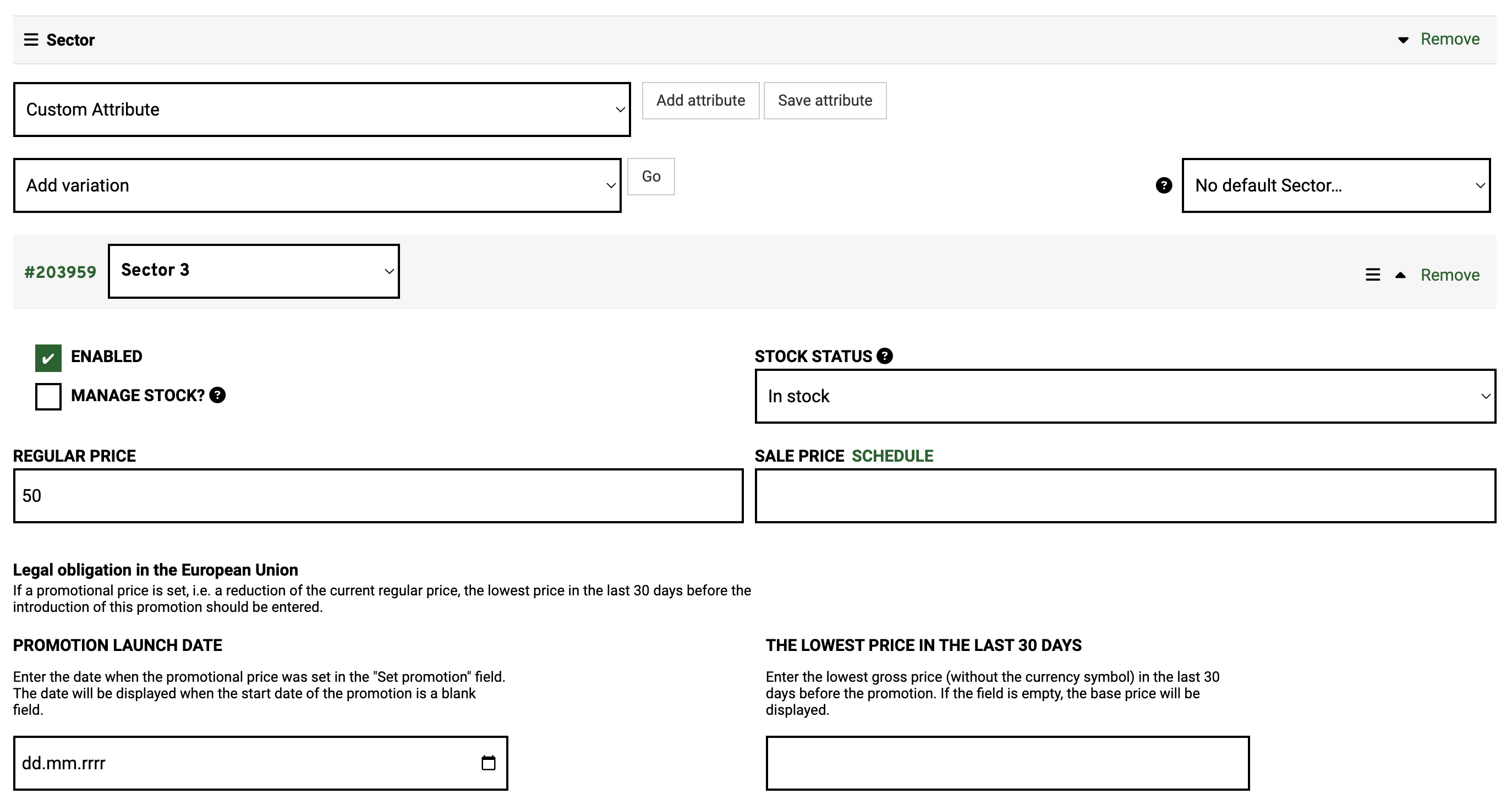Introduction
The ticket variants event allows you to create ticket price variants on multiple levels.
Depending on the selected variant list type, the user will be able to select only a single variant ticket or multiple variant tickets during registration:
- Variants in the form of a drop-down list - during registration, the user can buy only one ticket variant
- Variants in the form of a set of variants - during registration, the user can buy multiple ticket variants
Sample events with ticket variants
Watch a video demonstration of the steps described below